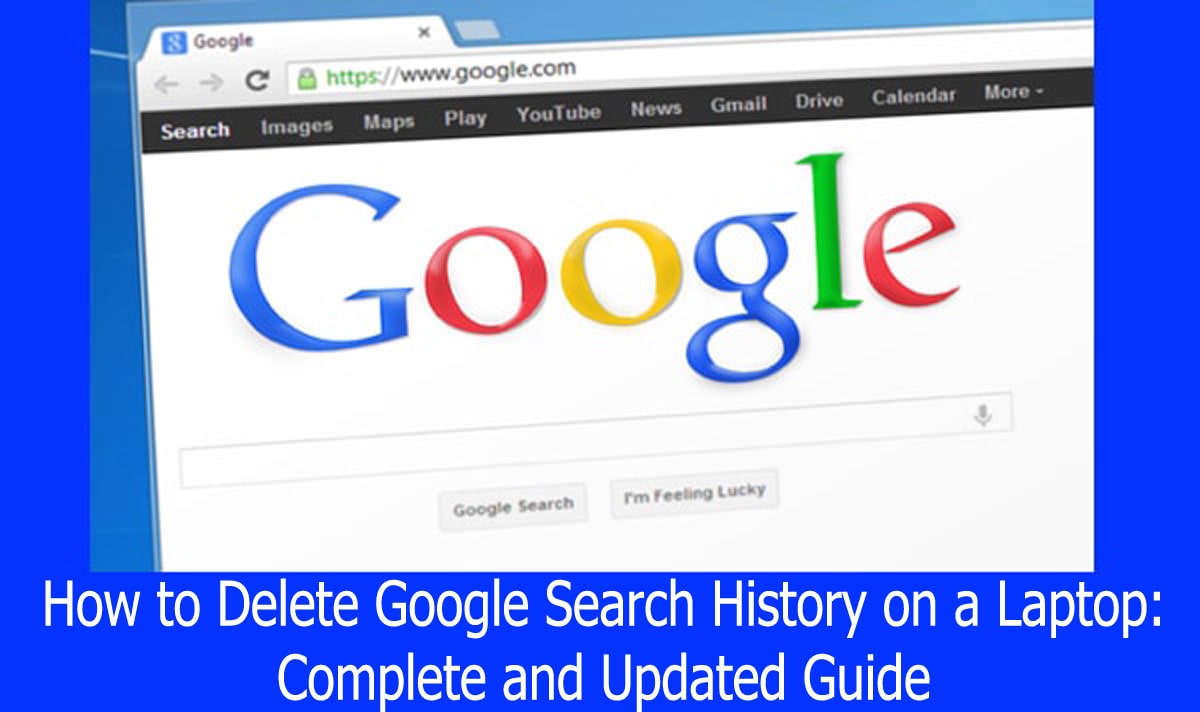Digital privacy is becoming increasingly important in today’s era, where nearly all information searches are done through Google. Search history stored in your account and browser can reveal personal insights about your interests, habits, and even location. Therefore, understanding how to delete Google search history on a laptop is essential for maintaining data security and a comfortable browsing experience.
This article provides a comprehensive guide on deleting Google search history through your Google account and web browsers like Google Chrome. You’ll also learn how to set up automatic deletion so you don’t have to repeat the process manually in the future.
Why You Should Delete Your Google Search History
Before diving into the technical steps, it’s important to understand the reasons behind clearing your search history:
- Privacy: Prevent others from seeing your past search queries, especially if you share your laptop.
- Security: Reduce the risk of behavioral tracking by third parties.
- Search Optimization: Deleting old history can help display more relevant and up-to-date search results.
1. How to Delete Google Search History Through Your Google Account
Google stores your search activity in your account, not just in your browser. Here’s how to remove it:
Step 1: Visit the “My Activity” Page
- Open a browser on your laptop and go to: https://myactivity.google.com
- Log in with the Google account used for your searches.
Step 2: Manually Delete Search History
- Once logged in, you’ll see a timeline of your activity.
- Click the three-dot icon next to a specific search item.
- Select “Delete” to remove that entry.
Step 3: Delete by Time Range
- Click the “Delete activity by” menu on the left.
- Choose a time range like Today, Last 7 days, or All time.
- Click Delete, then confirm the action.
This method removes all search history associated with your Google account, regardless of which device was used.
2. How to Clear Google Chrome’s Search History
Next, clear your browser history stored locally on your laptop.
Step 1: Open the History Menu
- In Chrome’s upper-right corner, click the three-dot menu symbol.
- Click “History” once more after selecting it from the submenu.
Step 2: Clear Browsing Data
- Click “Clear browsing data”.
- Select your desired time range (e.g., All time).
- Check the “Browsing history” option.
- Click “Clear data” to complete the process.
This step only deletes history from your browser, not your Google account.
3. How to Set Up Automatic Deletion (Auto-Delete)
To avoid manually deleting history repeatedly, you can enable Google’s auto-delete feature.
How to Enable It:
- Visit https://myaccount.google.com and log in.
- Choose the “Data & Privacy” tab from the menu on the left.
- Choose “My Activity” after scrolling to the “History Settings” section.
- Choose “Manage activity controls”.
- Enable the option “Auto-delete Web & App Activity”.
- Select a deletion schedule such as every 3 months, 18 months, or 36 months.
- Save your preferences.
This feature ensures your old search history is cleared regularly without manual effort.
Important Notes
- Deleting history from your Google account does not automatically clear it from your browser (and vice versa).
- If you use multiple Google accounts, be sure to delete search history for each one separately.
- For shared laptops, consider using Incognito mode to avoid leaving any search traces.
Conclusion
Knowing how to delete Google search history on a laptop is not just about digital tidiness—it’s about taking control of your privacy and protecting your personal data. By following the steps above, you can ensure your search activity remains private and secure. Don’t forget to activate auto-delete to keep things clean and worry-free over time.
Protect your privacy. Own your digital footprint.